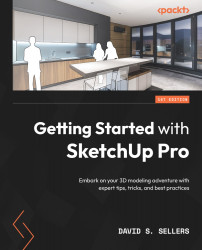Styles
Styles in SketchUp Pro refer to a collection of display settings and options. These display settings primarily focus on Edges and Faces, and through built-in templates and custom settings, SketchUp can achieve hand-sketched, painted, technically drafted, or even semi-realistic appearances for a SketchUp model. These Styles are not post-production rendering – they are the visual representation of the live SketchUp model!
Many of the Style options can be found in the View dropdown on the Menu Bar:
Figure 7.1 – The View dropdown on the Menu Bar
Certain Style options also are found on individual toolbars (such as the Styles toolbar) and in the Style panel, which can be docked in the Default Tray panel:
Figure 7.2 – The Styles Toolbar (Left) and the Styles Panel in the Default Tray (Right)
We will not discuss the Style Builder in this book, but we will discuss how to edit Styles in the Creating and...