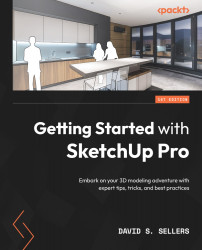Working with the Principal Tools
If you have skipped ahead to this chapter, I understand! We always want to jump right into any new design software or tool and begin to see our designs realized! However, I highly suggest that you review the previous chapter before you begin modeling in SketchUp Pro. It is very, very important to understand the basics before beginning your SketchUp journey.
We will continue with a couple of other basics before we look at the Drawing Toolbar and the Drawing Tools. Five of the most essential and most common tools have been collected in the Principal Toolbar. These five tools are Select, Lasso Select, Paint Bucket, Eraser, and Make Component. We will cover Make Component and Paint Bucket extensively in later chapters, so for now, we will focus on the Select Tool, Lasso Select Tool, and the Eraser Tool.
The Principal Toolbar typically does not need to be individually opened and shown on screen. Instead, it is common to have the Large Tool Set Toolbar...