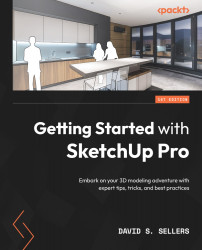Creating and Editing Materials with the Materials Panel
We have already seen that the Materials panel can be used to select the active Material for the Paint Bucket tool. However, in order to use Materials in our Models, we must first understand how the Materials panel can be navigated to find Materials, and then how to create and edit Materials to be exactly what we need in our SketchUp Model.
Finding Materials
The Materials panel has two tabs underneath the current Material, the Select and Edit tabs:
Figure 8.37 – The Materials Panel’s Select and Edit Tabs Underneath the Current Material
The Select tab is used to find all Materials in SketchUp Pro. The Select tab has three navigation buttons, Back, Forward, and Home. The Back and Forward buttons allow the navigation to be moved backward and forward, and the Home button opens the In Model Collection. The In Model Collection is continuously updated as Materials are added and purged from...