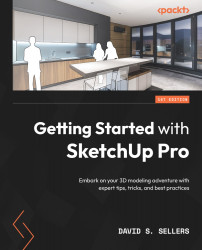Changing Geometry with the Editing Tools
We have just learned about how to create 2D Geometry using the Draw tools, and now, we want to move into 3D space. What can we do with our Edges and Faces? The Edit tools are the answer! We are ready to jump in and learn about editing our Geometry— not only to extrude shapes into 3D with Push/Pull, or create sweeps and revolves with Follow Me, but also to move, copy, rotate, and scale our Geometry! However, before we jump right in, we need to consider an element of the SketchUp workflow that we have not needed to use until now—the selection of existing Geometry.
We have picked on snaps and aligned with inferences, but we have not needed to select existing Geometry before or during a creation workflow. All of the Edit tools have this in common: at some point, they use existing Geometry to edit the model, and this requires that we click or pick on something!
Clicking with the mouse is the preferred way to pick our Geometry...