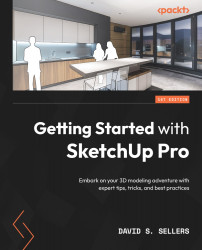Export Options
Importing files into SketchUp Pro is only one of the ways SketchUp works with outside files – SketchUp Pro can also export files! SketchUp can export even more files than it can import. We will discuss exporting files in six categories – 3D Files, 2D Files, Image Files, Animations, 2D Section Slices, and Send to LayOut. Let’s begin by looking at 3D Files.
Exporting 3D Files
SketchUp models can be exported by going to File –> Export –> 3D Model…. This workflow will export the entire 3D Model.
Figure 12.62 – File –> Export –> 3D Model…
This will open the Export Model Dialog Box. The file can be saved in many file types and these can be chosen from the Save as type: dropdown. Many of these file types have unique Export Options, and these can be accessed by clicking on the Options… Button.
Figure 12.63 – The Export Model Dialog...