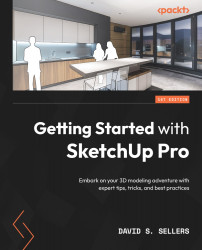Tags
The Tags panel (formerly called the Layers panel) organizes Geometry and Objects into sets that control visibility. Tags are used to change visibility settings for multiple Objects at once, including hiding and unhiding, as well as applying edge dashes (similar to linetypes in other software). The Tags panel can be activated in the Window | Default Tray dropdown:
Figure 9.38 – Window | Default Tray Menu Dropdown
The Tags panel contains the following tools:
- The Add Tag Button
- The Add Tag Folder Button
- A Search Box
- The Tag Tool Button
- The Color by tag Toggle Button
- The Details Flyout Button
- A Tags List including Visibility, Name, Color, Dashes, and Current Tag Icon
These tools are shown in the following figure:
Figure 9.39 – Tags panel with Add and Delete Tags Buttons, Details, and a Tags List
There is also a Tags Toolbar in SketchUp Pro. The Tags Toolbar is simply a drop-down...