Once you have built and tested your Power Virtual Agents chatbot, you must publish your chatbot so that your customers can interact with it. In this section, you will learn how to publish chatbots and add them to different channels.
Publishing a bot is straightforward. Click on Publish in the left-hand navigation pane; the portal will open the publishing page, as shown in the following screenshot:
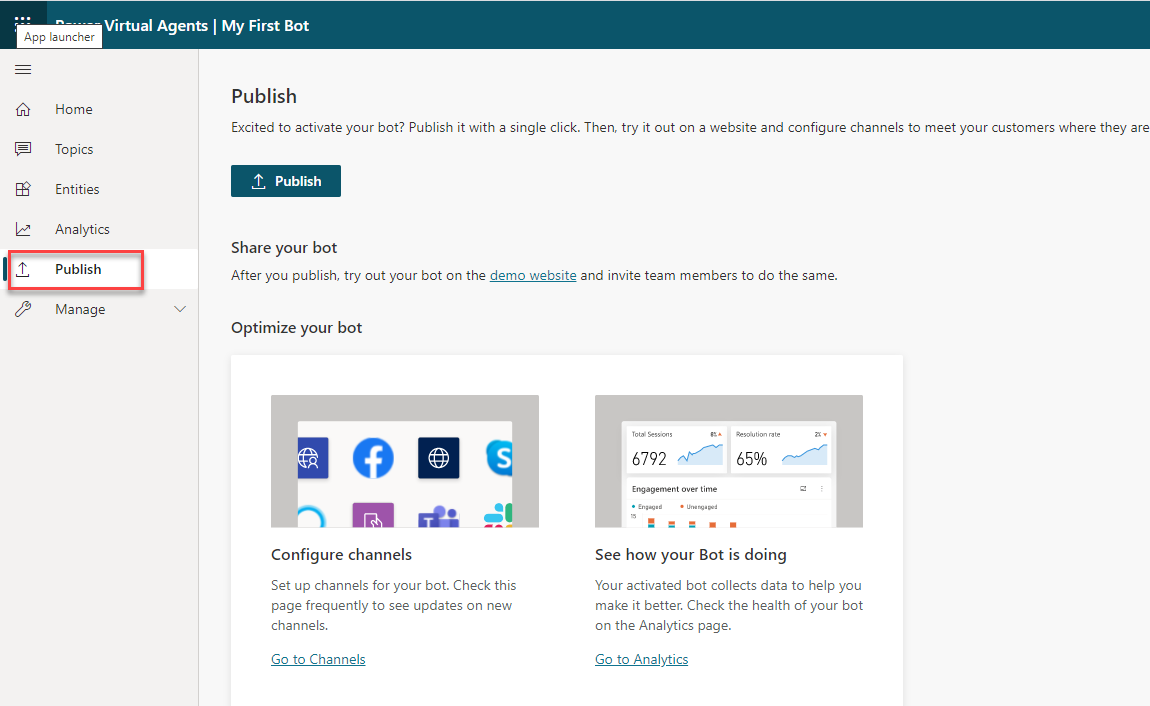
Clicking on Publish and then Publish again at the confirmation prompt will make the bot available to others.
Once you have published your chatbot, a link to a demo website will be created, where you can try the bot out yourself or allow your colleagues to test it. You can do this by copying the URL and sending it to them.
Once you are content that the bot is ready for your users or customers, you can add the bot to one or more channels.



