The Import Data Wizard is available in model-driven apps from the classic user interface; you cannot access it from the unified interface directly.
In the classic user interface, the Import Data Wizard is available from the action bar in most views.
If you have a unified interface app, you access the Import Data Wizard by clicking on Advanced Settings | Data Management | Imports.
You can also access the Import Data Wizard from the Power Platform admin center. Select an environment, open Settings, expand Data management, and select Data import wizard.
To start the wizard, you click on the Import Data button. The first page of the wizard will open as shown in the following figure:
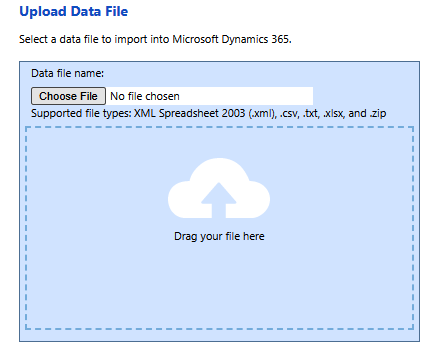
You can either browse to a file on your local computer or drag and drop the file where indicated.
The following file types are supported:
- Comma-separated value (.csv)
- Text (.txt)
- XML spreadsheet...



