-
Book Overview & Buying

-
Table Of Contents

Customizing and Extending SharePoint Online
By :

 Sign In
Start Free Trial
Sign In
Start Free Trial

Advanced column formatting allows customizing how a specific list column is displayed. Customization can be done using predefined HTML elements and CSS styles. Conditional formatting based on the column value or value ranges.
Column formatting is a quick and effortless way to extend user experience since it can be done using a browser and changes are instantly visible. Formatting capabilities are available for users who give permission to manage list and library views.
Advanced column formatting is opened from the Format columns tab, which can be opened by double-clicking the list column or opening view formatting from the view selector and switching to the Format columns tab, and selecting Advanced mode from the bottom.
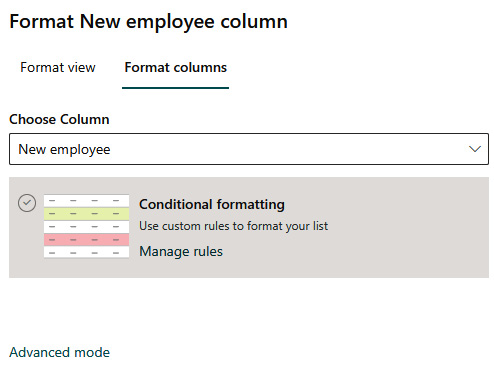
Figure 15.1 - Column formatting
The JSON editor is opened with a default formatting JSON.
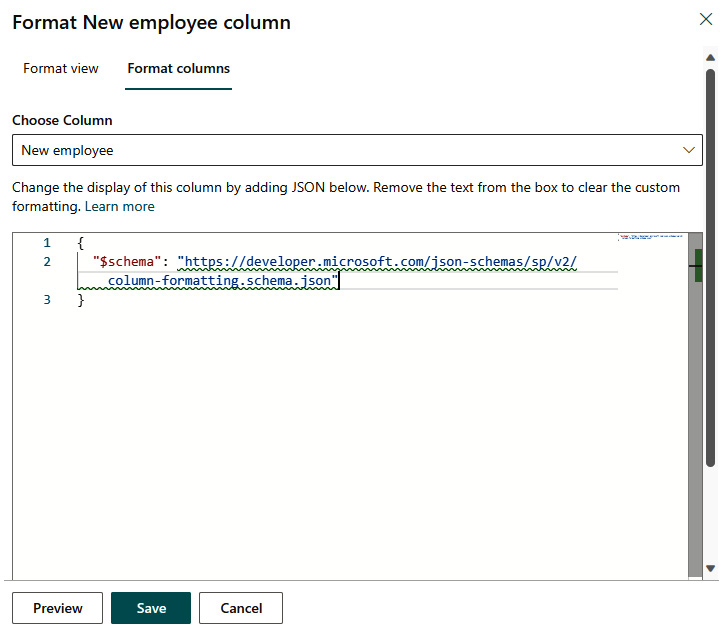
Figure 15.2 - Formatting editor
Let’s make the first column formatting by adding...
