-
Book Overview & Buying

-
Table Of Contents

Customizing and Extending SharePoint Online
By :

 Sign In
Start Free Trial
Sign In
Start Free Trial

Modern SharePoint supports multilingual content and user experience. By default, user interface functionality, such as menus, library names, and command buttons, is translated into either being based on the user’s preferred language on the user’s profile, and if these are not set, then it is based on the user’s browser language. Site owners can choose the available languages on the site’s advanced language settings. Note that a site’s primary language is chosen when a site is created, and it cannot be changed afterward.
Owners can enable the translation of content into multiple languages and assign translators, either persons or groups, for each language, who will be notified when the default language content is updated:
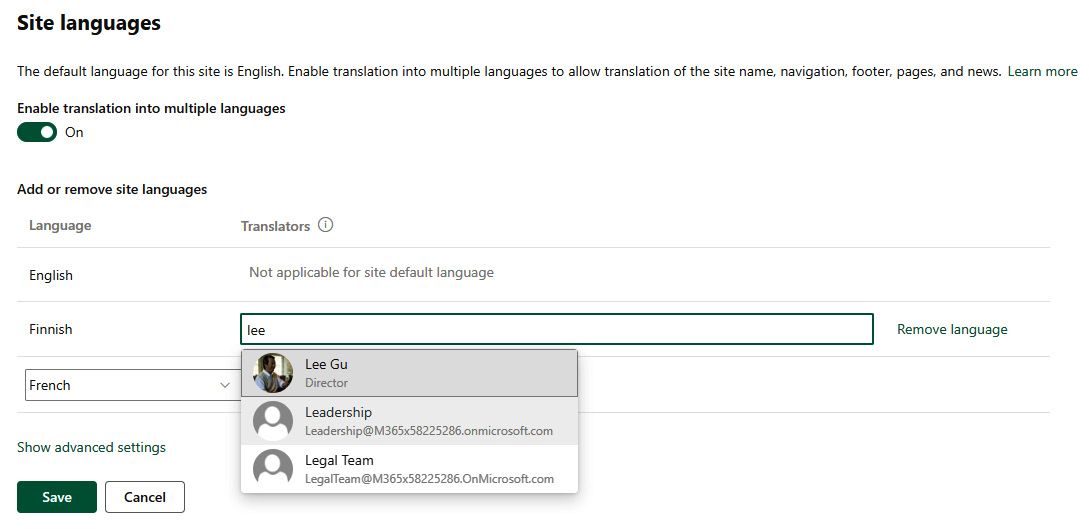
Figure 2.12 – Language and translation settings
Enabling translation into multiple languages allows for the translation of the site name, navigation...

