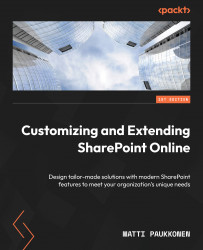Microsoft Teams and SharePoint sites
Every team in Microsoft Teams has a SharePoint team site connected to it. The Files tab in the channels has a corresponding folder in the document library on the connected site. As an exception, private and shared channels have separate channel sites. When a channel is renamed on Teams, the connected folder name is also renamed accordingly. The Files tab is hosted as an application page on SharePoint, and it supports the same features as the document library view in SharePoint. Changes made either in the Files tab or in the document library view are reflected in each other.
Other SharePoint resources can be added to Teams channels as well. These resources can live on the site behind the team or on any other site.
Important note
Keep in mind that since permissions are respected, users will also need to have access to the resource to view it inside Teams.
The Document Library tab could be used to make the organization’s central...