-
Book Overview & Buying

-
Table Of Contents

Customizing and Extending SharePoint Online
By :

 Sign In
Start Free Trial
Sign In
Start Free Trial

The real power of lists and libraries comes when they are enhanced with site columns for describing the content, creating new, more compelling views, and customizing views for better visibility and structure.
When a blank list is created, just a title and a few default site columns, such as when the item was created or edited, and by whom, are automatically available. Adding more list columns to describe the content enhances the true potential of SharePoint lists. In the modern experience, adding a list column is simple: just click Add column on the list view. It is possible to choose from various column data types. These will be explained in more detail in the next chapter:
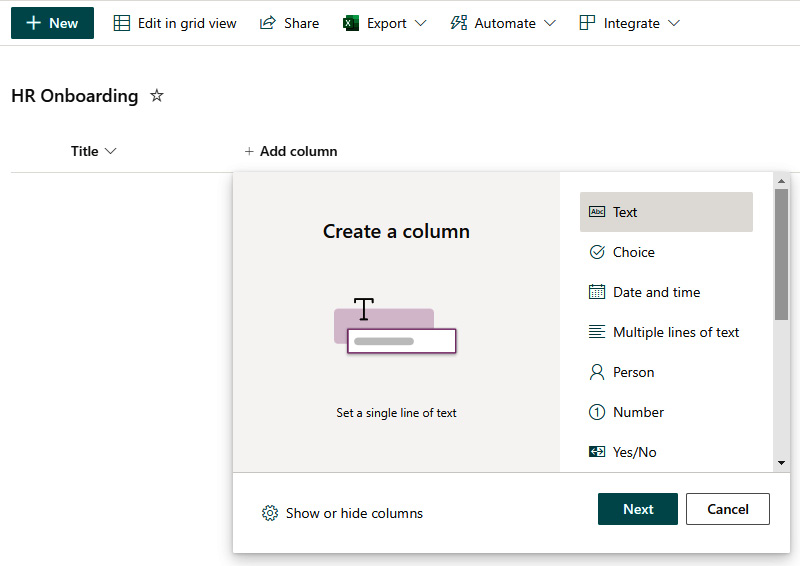
Figure 4.10 - Adding a site column
Let’s add a couple of columns to the list:
