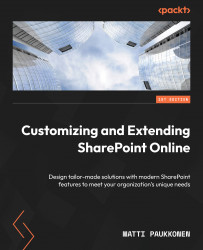Content types
SharePoint content types are used to manage site columns, item or document behavior, and templates linked to a document. Every item and document is linked to a certain content type. On a list, the default content type is Item, which includes just an editable Title column and SharePoint’s default columns, such as Created, Modified, and Modified By.
On a document library, the default content type is Document, which includes a name (linked to a filename), a title, and SharePoint’s default columns. The Document content type is inherited from the Item content type. All content types derive from these basic content types by inheriting columns and settings. The content type ID visualizes the inheritance since the parent’s ID is always included. This is very handy when you want to search over a content type and its descendants.
Here’s an example of how a content type ID is structured when content types are inherited from each other:
Item:...