-
Book Overview & Buying

-
Table Of Contents
-
Feedback & Rating

Customizing and Extending SharePoint Online
By :

 Sign In
Start Free Trial
Sign In
Start Free Trial

SharePoint pages are useful for bringing important content to tabs on Microsoft Teams channels. Pages can be used to introduce a project or a team, bring in important news or events, create wiki pages, or create visual link lists to important content. All section and web part capabilities are available. Teams’ tabs do not support SharePoint’s navigation, so navigation needs to be figured out with tab titles.
Adding a page to the Teams channel is simple. Just click the + icon from the tab bar and search for SharePoint. The same tab can also bring in lists and document libraries:
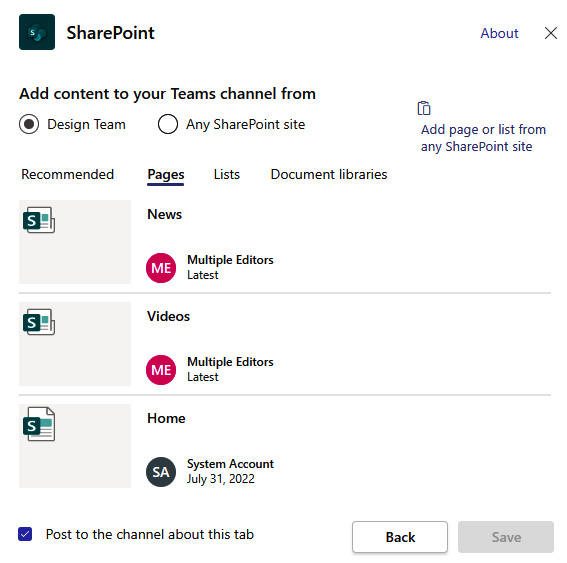
Figure 6.20 - SharePoint tab in Teams
By default, the tab discovers pages, lists, and libraries from the site linked to the opened team, but with linking, it’s possible to add content from other sites as well. When linking a tab to content on another site, the users need to have permission on that specific site to...

