-
Book Overview & Buying

-
Table Of Contents

Customizing and Extending SharePoint Online
By :

 Sign In
Start Free Trial
Sign In
Start Free Trial

Lists and libraries can be created from various locations. Each site can have 2,000 lists and libraries in total. Since this book focuses on the modern SharePoint experience, let’s focus on modern ways of creating new lists and libraries. Using the new menu appearing on modern sites, it is possible to create both lists and libraries for the current site:
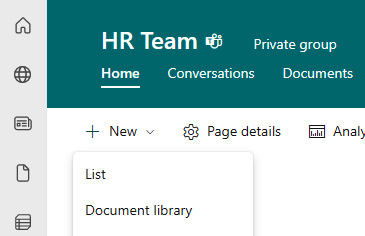
Figure 4.1 - Creating a new list or library
Document library creation is simple; it just requires the name of the library and an optional description. It can also be defined if it is visible on the site navigation. A library URL is automatically generated based on the name:
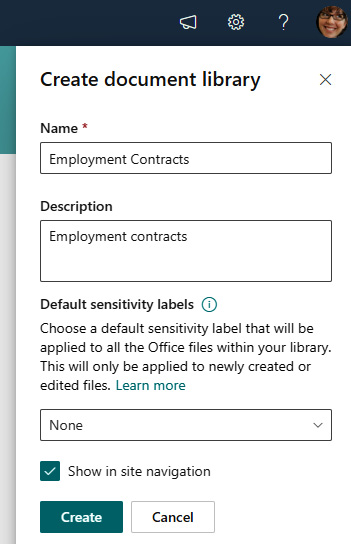
Figure 4.2 - Creating a new document library
When a new list is created, the user is directed to a dialog with several options:
