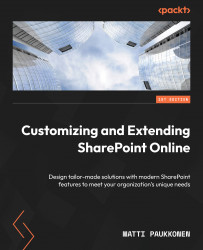Navigation in sites
Each site has its own separate site navigation. In communication site navigation, the header area of the site can be found and is called global navigation. On team sites, navigation is placed on the left and is called a quick launch navigation. Navigation in team sites can also be changed to the header area if needed:
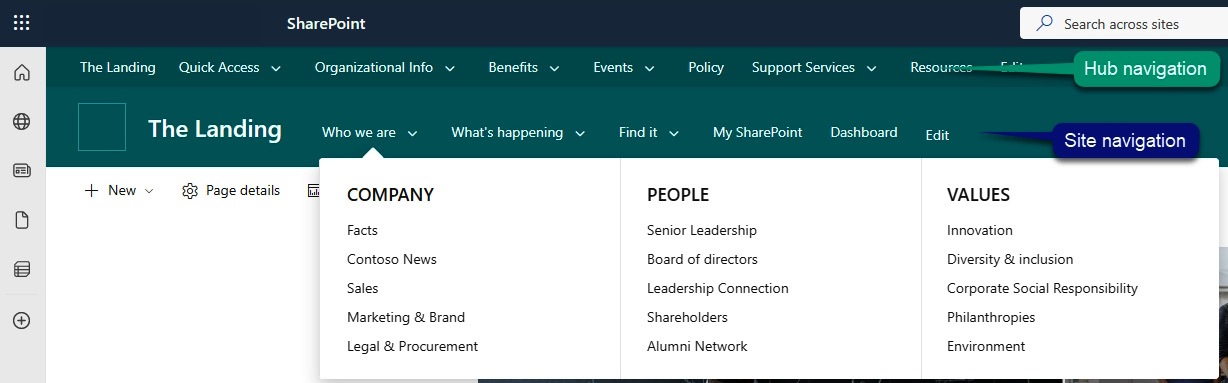
Figure 2.11 – Navigations in the SharePoint site
The site navigation is consistently visible on all pages, as well as in the list and library views on the site. The navigation links and structure are managed by site owners by using Edit link after the navigation headers.
The hub navigation is placed on top of the page on the hub and all associated sites. Owners of the hub site can manage the navigation content on the hub site.
Both navigation elements support a three-level deep hierarchy and can be styled as a fly-out menu or a megamenu. The fly-out menu displays the second-level navigation links or headers...