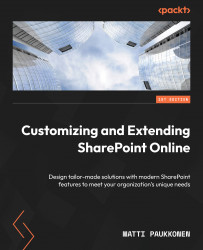Search experience in the modern SharePoint
The search box is located on the Microsoft 365 suite bar or header bar across different services and Microsoft 365 applications, such as Word, Excel, or Microsoft Teams. Depending on the location, the search box offers different types of results. In SharePoint, when the search box is accessed, it already displays some relevant content to the user:
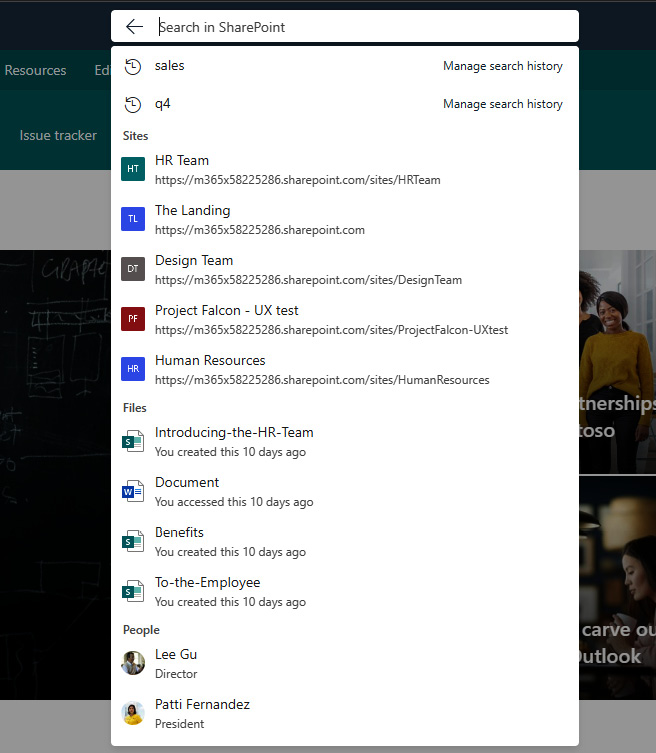
Figure 7.1 - The default search experience in SharePoint
As shown in Figure 7.1, the search box displays the history of used search terms, recently accessed and relevant sites, recently accessed files and pages, and relevant people. Relevant sites are based on users’ membership and what sites users are following. Relevant people are discovered based on collaboration patterns and connections in the organization. When the user starts typing in a search term, the search box results are refined:
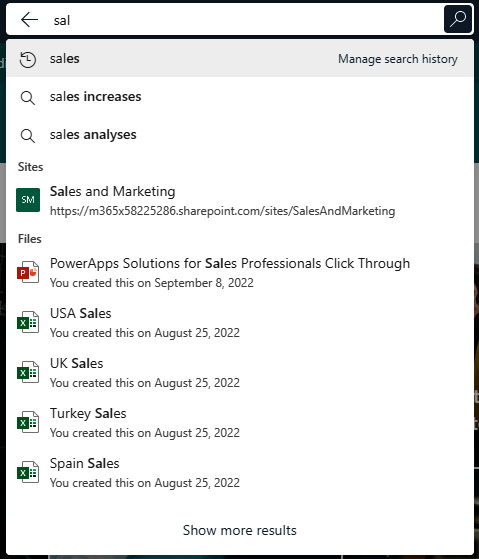
Figure 7.2 - Refined search box results
...