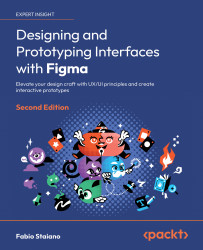Overview of this book
Are you a UI/UX designer eager to learn the art of creating compelling interfaces using Figma? Look no further! The highly anticipated new edition is here to transform your creative journey.
Explore Figma's latest features and delve into the power of variables and conditional Prototyping. Get ready to transform your static designs into dynamic, interactive prototypes, offering users and stakeholders an immersive experience. Stay at the forefront of design innovation with insights into integrating AI capabilities and optimizing your workflow with the latest Figma plugins. With user-centric design at its core, this book guides you through mastering design thinking, enabling you to tackle complex design challenges with ease. One unique aspect of this edition is its focus on effective communication. Learn how to convey your design vision clearly to both technical and non-technical audiences. In the rapidly changing world of UI/UX design, iteration is key. This book will teach you how to gather user feedback and iterate on your designs by creating interactive prototypes.
Whether you're new to Figma or a seasoned pro, this comprehensive guide equips you with the skills to create captivating interfaces, fosters creativity and problem-solving, and makes you an indispensable, forward-thinking designer.