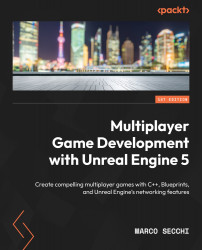Testing a multiplayer game locally
Testing a multiplayer game can pose a problem as it requires the game to be available across multiple devices. Luckily, UE allows you to simulate this scenario on a single computer, making it much easier for developers to create and test multiplayer games. In this section, you will learn how to use your editor as a server and launch other game instances locally.
Playing as a Listen Server
It’s time to start testing how the game works in a multiplayer environment. You’ll be doing this by using UE’s Net Mode feature:
- Open the Change Play Mode and Play Settings menu by clicking the hamburger button next to the Play button, as shown in Figure 3.7:

Figure 3.7 – The hamburger button
- In the Number of Players field, enter the number of players you want to simulate; for instance,
3. - Then, select Net Mode | Play As Listen Server, as shown in Figure 3.8:
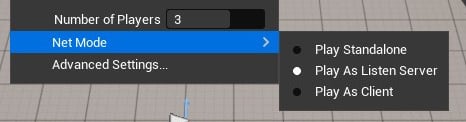 ...
...