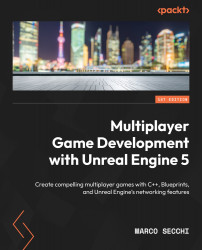Updating properties over the network
Now, it’s time to add some gameplay and properly synchronize elements at runtime. In the next few subsections, you’ll work on the following features:
- Creating the pickup Blueprint
- Adding pickup variants
- Adding a points counter to the characters
Let’s add these features now.
Creating the pickup Blueprint
The first thing we are going to create is a pickable item that will grant points to the character that picks it up by sending them a message.
To create this type of communication, you’ll need to create an interface:
- In your
Blueprintfolder, right-click and select Blueprints | Blueprint Interface. - Name the interface
PointsAdder. - Open the Blueprint Interface.
- Rename the default function
AddPoints. - Add an Input parameter called
Valuethat’s of the Integer type.
The interface you have just created should be the same as the one shown in Figure 3.13:
...