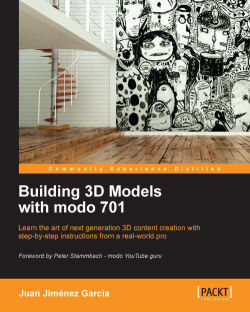In modo, we have two main methods available for rendering our scene. One is the built-in render engine as found in any other 3D software. The other is less used, and that's the one we will talk about in this section. Let me show you how to use the render preview window for a final render.
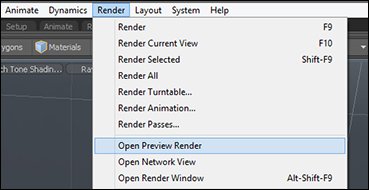
As you should hopefully know by now, you can render your scene by pressing F9 on your keyboard (or in the top menu by Render | Render). But if you press F8 (or Render | Open Preview Render in the top menu), the preview render window will pop up to show you a real-time, low quality render of the scene. Let's see what it offers:
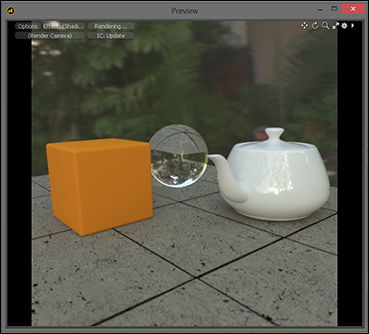
In this figure, I have built a simple scene with various materials. After setting the environment to be an HDRI and pressing F8, the Preview window shows what you see. By default, the Preview window will show a low quality version of your scene acting as a draft and you can have a good idea of what the image will look like. But there are some options...