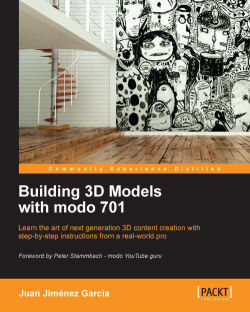Let's now dive into the process of making good looking materials. We will look at the basic types so that you can cover a large range of real life materials, in an easy and practical way.
In order to create a material, we must first make a selection to assign the material to. You can apply materials either to an entire object or to a part of it. Most of the time, the material will be applied to a whole object but there are occasions when (the lesser probability) you will need to make a material only for certain areas of the object.
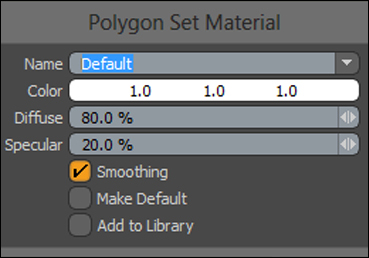
To assign a material to a selection, select faces on the object and press M on your keyboard. If nothing is selected, the material will be applied to the whole object. You can find the option to assign a material in the top menu under Texture | Assign Material. By default, the system will assign the name Default for your material, and a set of basic parameters such as Color, Diffuse, and Specular. Just fill in the name field with...