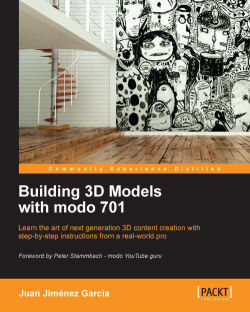If, instead of using a progressive render with the previewer, you want a direct render, you can use the regular render window, accessible by pressing F9 on your keyboard or navigating to Render | Render in the top menu.
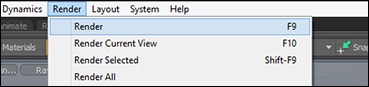
The render window is a more complete tool for rendering due to its internal methods of post-processing and statistics. The following screenshot gives a general overview of what this window looks like:
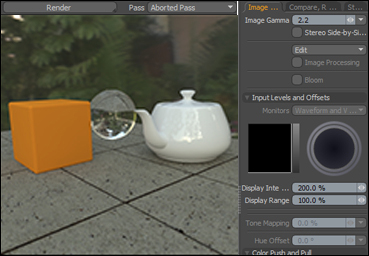
Basically, the render window is divided into many sections. First is the Final Image panel, where you can see the process of rendering, and where the final image will be displayed for you to save. The right part is full of information about the image and is divided into three tabs.
The first tab is Image Processing. Under this area, there will be many options available to process the image once it is completed. There are a lot of advanced options too, but we will focus only on the following discussed ones.