In the previous exercise, you used your mouse to drag vertical and horizontal guides from the top and the rulers. This is just one of the available methods for creating guides. In this section, you will explore the other ways of creating guides:
- Use the Filmstrip to return to slide 8. Note that the guides you created on slide 9 are also displayed on slide 8. Guides are not tied to a particular slide layout, but are added on top of the stage for the whole project.
- Use the View | Clear Guides menu item to remove all the existing guides.
- Use the View | New Guide menu item to open the New Guide dialog.
- In the New Guide dialog, choose to generate a Horizontal guide located precisely at 89 pixels from the top of the slide. Click OK to validate and create the guide.
The New Guide dialog allows you to create new guides and to position them precisely on your slide:
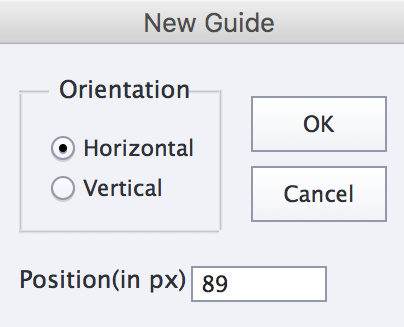
You will now explore yet another way of creating guides in Captivate.
Use the View | Create Multiple...



