You create Master Slides with visual elements (backgrounds, logos, headers, and so on) so that you can apply them to the standard slides of your project that need to share the same basic layout. If you are a PowerPoint or Keynote user, this process probably sounds very familiar:
- Still in the Chapter06/themeMaker.cptx file, use the Window | Master Slide menu item to switch to the Master Slide view.
As shown in the following screenshot, the Blank theme that you applied to the project contains seven Master Slides (shown as 1 in the following screenshot), in addition to the Main Master Slide (shown as 2 in the following screenshot). Note that the Master Slide panel has been enlarged to capture the screenshot. Also notice that the name of the applied theme (here, DiDaXo-Theme) appears below the Main Master Slide thumbnail:
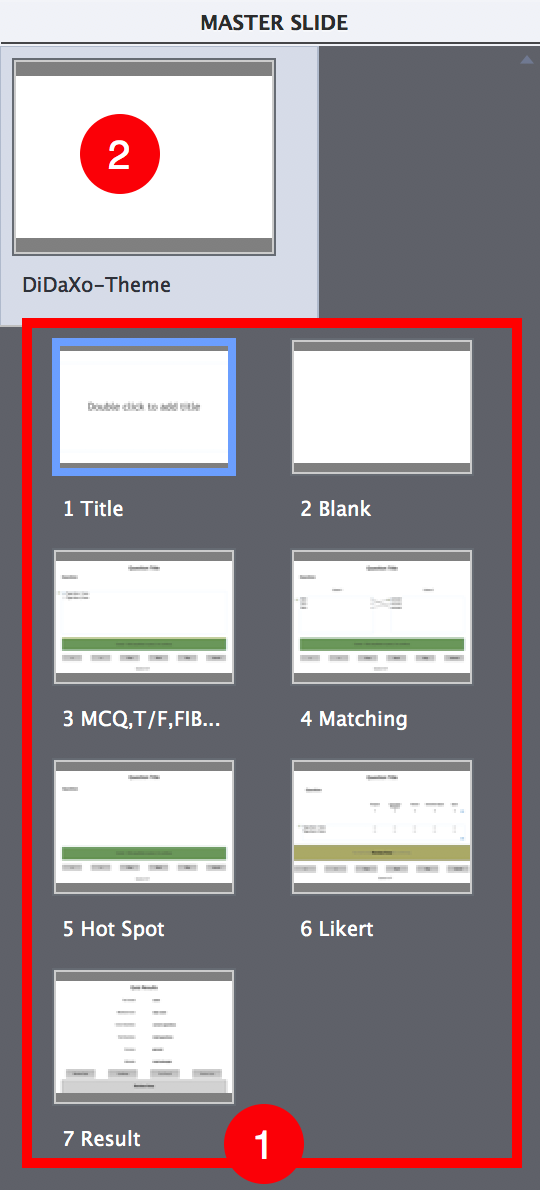
Now, try to delete one of these Master Slides and see what happens using the following steps.
- Right-click any of the...



