Sometimes, you want to change the Master Slide that's applied to an existing slide. This is what you will learn about in this section. Follow these steps to get started:
- Use the Slide | Content Slide icon on the Toolbar to insert a third slide in the project.
- With the new slide selected, look at the Properties inspector.
Remember that new slides are always inserted after the selected slide. When it comes to the Master Slide, Captivate uses whatever Master Slide is applied to the selected slide when inserting a new one.
- In the topmost section of the Properties inspector, open the Master Slide drop-down menu and apply the Content 01 Master Slide of the theme to the selected slide. This operation is illustrated in the following screenshot:
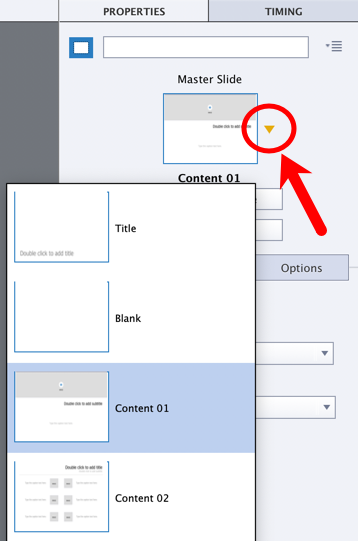
In this section, you learned how to change the Master Slide and applied the selected slide using the Properties inspector.



