To make sure you understand this concept, let's take a look at some of the preferences of Captivate:
- In Captivate, use the Edit | Preferences (Windows) or Adobe Captivate | Preferences (Mac) menu item to open the Preferences dialog.
Once the Preferences dialog opens, click Settings under the Recording section, as shown in the following screenshot:
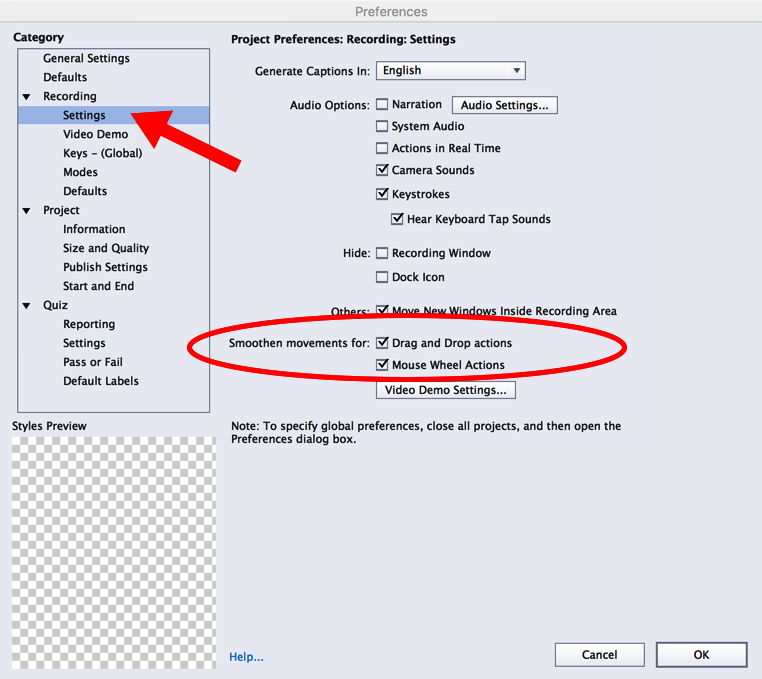
At the end of the Preferences dialog, there are two options that help you control the FMR behavior of Captivate: Smoothen movements for Drag and Drop actions and Smoothen movements for Mouse Wheel Actions. These two options should be selected by default.
- Make sure these two options are selected and close the Preferences dialog.
- In the Filmstrip panel, take a close look at the icons beneath each of the slide's thumbnails.
While most of the slides display the icon of a mouse, one slide should display the icon of a video camera. This is shown in the following screenshot:
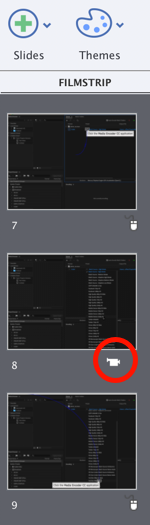
As shown in the...



