By entering the URL address of your Connect instance, you will be presented with the login screen. On this page, you will need to enter your credentials in the form of an e-mail address (usually your e-mail address or any other login information your administrator provided you with) and password provided to you by your system administrator for the specific instance of Adobe Connect. Please see the following screenshot for the example of an application login screen. Note that you will be able to customize this login page with your own logo. We will see this in the Customizing Login Page, Central Page, and Meeting Appearance section of Chapter 4, Customizing the Viewing Experience.

In addition to the fields provided for username and password on this page, you will find a link for password reset (Forgot your password?). This link can be used in case you forgot your password. In the bottom-left corner of the application, you will find the Help link that will redirect you to Adobe Connect Help page for detailed help of application functionalities. In case you enter incorrect credentials, the application will warn you and display an error message, Invalid user name or password. Please try again. Refer to the following screenshot:
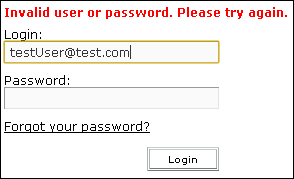
In case you have forgotten your password, you can click on the Forgot your password? link, which will present you with the confirmation page for changing your password. Refer to the following screenshot:

The confirmation page will appear like the following screenshot:




