Only users with host rights can end a breakout session. Closing breakout rooms will return all attendees to the main meeting room. In order to end the breakout session click on the End Breakouts button in the breakout view of attendees pod.
Hosts are also provided with the ability to share the contents of a specific breakout room with everyone in the main room even after the breakout session is ended. To do this go to the Breakout Pods submenu of the Pods menu, as shown in the following screenshot:
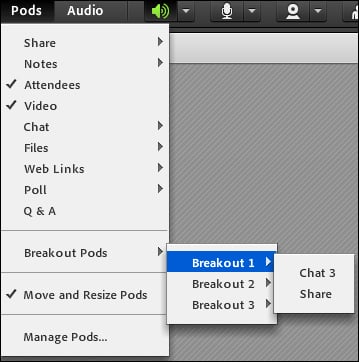
Select a breakout room name from which you want to share content. You can now select the pod of your choice in order to show it to all attendees. The new pod will open with selected content inside it. The contents cannot be changed or edited.



