The Adobe Connect meeting room allows you to quickly optimize settings by using Audio Setup Wizard. To complete quick optimization, click on the Audio Setup Wizard option in the meeting menu. You will be presented with the Audio Setup Wizard dialog box, as shown in the following screenshot:
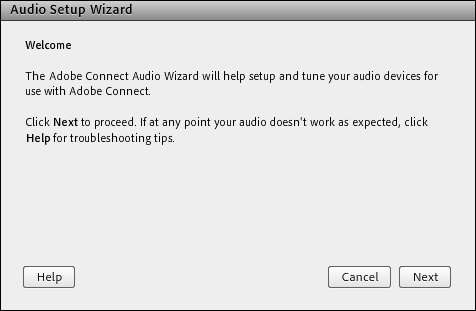
Follow the onscreen instructions to optimize the audio quality. If a dialog box appears requesting access to your camera and microphone, click on the Allow button.
To set advanced audio options from the meeting menu, select the Preferences option. In the displayed Preferences dialog box, click on the Audio tab in the left pane.
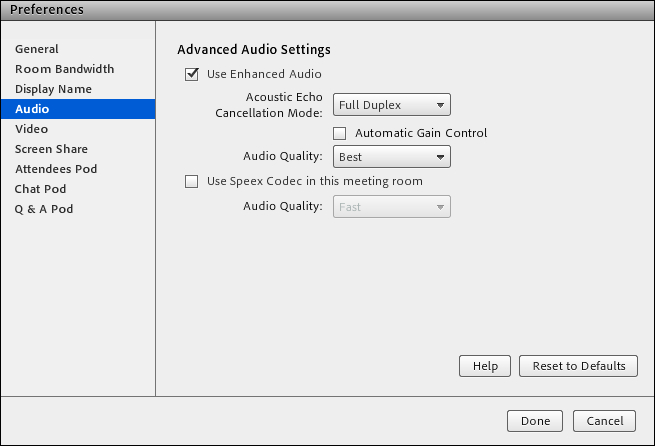
Check the Use Enhanced Audio checkbox to automatically cancel echoes, control microphone volume, and suppress noise. Uncheck this checkbox if you have problems with the audio quality.
For Acoustic Echo Cancellation Mode, three different options are offered, as follows:
- Full Duplex: This enables multiple users to speak at once. If echo feedback is created, select...



