By default, in the meeting room only hosts and presenters can broadcast video. However, hosts can enable broadcasting by participants to broadcast by selecting the Enable Webcam For Participants option in the drop-down menu next to the camera icon, which is displayed as  . Hosts can also enable audio for specific participants by selecting one or more participants in the attendees pod and choosing any of the options such as Enable Video, Make Host, or Make Presenter from the pop-up menu, as shown in the following screenshots:
. Hosts can also enable audio for specific participants by selecting one or more participants in the attendees pod and choosing any of the options such as Enable Video, Make Host, or Make Presenter from the pop-up menu, as shown in the following screenshots:
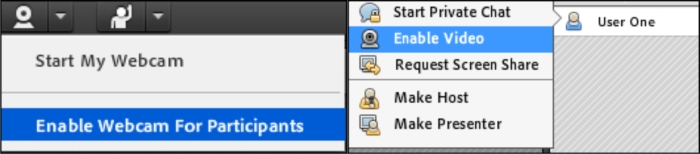
Hosts, presenters, and participants with enhanced user privileges can simultaneously share video from webcams connected to their computers.
If you are a host, presenter, or participant with video rights, you can adjust the quality of your webcam video.
To perform this, click on the menu icon in the upper-right corner of the video pod, and choose the Preferences option from the context menu of the video pod. You will be presented with the Preferences dialog...



