On screen sharing start in the taskbar of your computer will appear systray icon of connect application, as shown in the following screenshot:
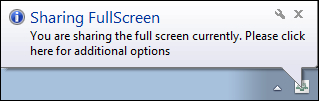
If you click on this icon, a menu with different options will appear. We will now go through each one of these. See the following screenshot:
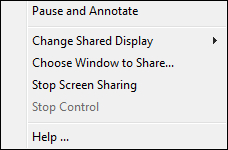
The following are the available options:
- Pause and Annotate: If you remember we spoke about this option in Chapter 8, Using a Whiteboard Feature in the Meeting Room, where we have described using whiteboards. Clicking on this option will open a whiteboard as an overlay of a shared screen in a share pod. You will be able to use all whiteboard tools in order to focus other attendees' attention to the part of the shared screen that you want. You will also notice that in the options of the systray icon now you have the Resume Sharing option instead of Pause and Annotate. Clicking on this will resume your screen sharing. Note that the annotations will be lost, unless you print them out...



