The default layouts are the Sharing, Discussion, and Collaboration layouts. You can easily delete, rename, or change the order of layouts.
To rename a layout go to the layouts menu and click on the Manage Layouts option. In the Manage Layouts dialog box you will be presented with the options to select the layout you want to rename. Click on the Rename button to change the name.
You can also rename the layout by double-clicking on the layout in the layout bar. In this dialog box you can also arrange the layout order. Just select the layout and click on the up or down buttons to reorder layouts. Please note that you can reorder layouts by simply dragging a layout in the layout bar to a desired position. See the following screenshots:
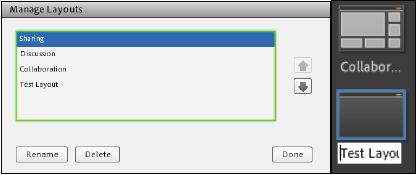
Similarly, you can delete layouts using the Delete button. Note that if you delete the layout that is currently in use, the default sharing layout will be applied to the meeting.



