In order to view the content information or review previously added content, you need to follow these steps:
- Navigate to the Content List page.
- Click on the My content link in the navigation bar.
- Go to the Content Information page by clicking on the content name in the Content List page. You can also access it after clicking on the Save button while uploading content. In Chapter 3, Managing Adobe Connect Meeting Room we explained how to move a sample file to the Content library; now we will select this file. After we do so, the Content Information page will be loaded. In the links section, you can review the items that are linked to your selected content.
- Click on the URL for viewing the link to view the uploaded image.
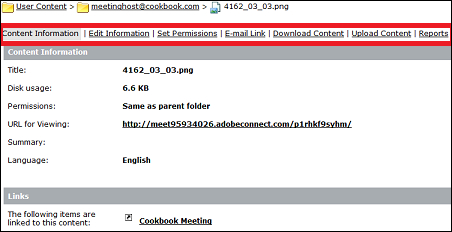
You can note the difference between the navigation bar marked with a red outline in the previous screenshot and the one shown in the screenshot that we presented in Chapter 3, Managing Adobe Connect Meeting Room. Following are some functionalities...



