Creating layouts
In order to create a new layout you will use the layout menu presented in the main menu of a meeting room or the layout bar placed on the right-hand side of a meeting room. Both, the layout menu and layout bar, are visible only to attendees with host rights.
To create a blank layout on which you can manually add pods, go to the main menu and click on the Layouts tab. In the layout menu select the Create new layout… option. Another way is to click on the + button in the lower-right corner of the layout bar, as shown in the following screenshots:
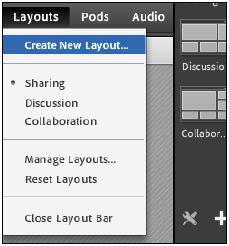
After selecting one of these options you will be presented with the Create a New Layout dialog box. In this dialog box you are provided with two different options for creating a new layout. You can create a blank layout or you can duplicate an existing layout. Below these options is the text input field for entering the new layout name, as shown in the following screenshot:
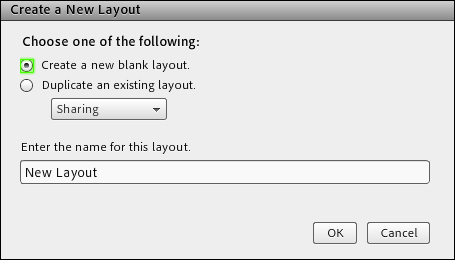
Selecting the first option for creating a layout will...



