Prepare Mode helps meeting hosts to adjust the visual appearance of non-active layouts without affecting the active layout currently seen by attendees. In order to open the prepare mode, select Meeting from the main menu and click on the Switch to Prepare Mode option. A notification message will show up, informing you that you are in Prepare Mode now. Another indicator that you are in Prepare Mode is a yellow border around the meeting area. From the Layouts menu or the Layout bar, select the layout that you would like to adjust. Afterwards, you can move, hide, or show pods as needed.
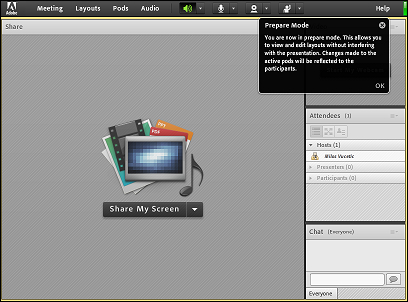
Prepare Mode with Layout bar
When you are finished adjusting the layout, choose the Meeting option from the main menu and click on the End Prepare Mode option in order to close it.
Now that you have selected the layout that you have adjusted in Prepare Mode, all changes will be presented to meeting attendees.



