The share pod provides you with an option to share just certain applications you choose. If you select the Applications option from the Start Screen Sharing dialog box, the list of applications running on your computer will be presented to you. Selecting one or more of them will share an application and all its related windows that are open and running on your computer.
Selecting the Windows sharing option allows you to share one or more windows that are open and running on your computer.
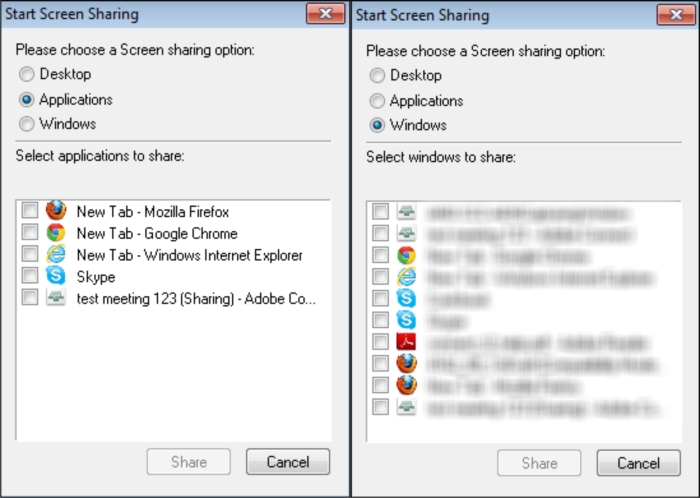
The same changing control options apply to application and windows sharing.
When screen sharing starts, the systray icon appears in the taskbar of your computer, providing you several different options. In the next section we will explain this in detail.



