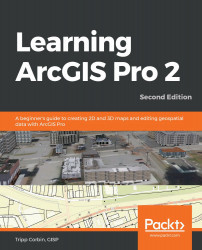The one problem with using the Union tool in this process is that the resulting layer also includes parts of the floodplain polygons that did not overlap the commercial parcels. This means you need to either simplify that layer by removing those polygons that are in the floodplains or account for them in your query. If you had an Advanced license, you could have used the Identity tool, which would have resulted in you avoiding this step.
In this step, you will select the commercial properties that have at least 1 acre or more not in a floodplain:
- Click on the Map tab in the ribbon.
- Click on the Select by Attributes button to open the tool window.
- Verify that Input Rows is set to Commercial_Floodplain_Union. If not, set it accordingly.
- The Selection type field should be set to New selection.
- Click on the New Expression button. ...