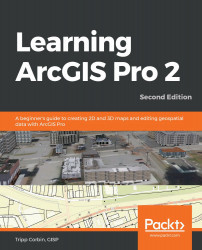In this step, you will open a project and then create the task item that will contain the task you will create in a later step:
- Start ArcGIS Pro and open the Ex11 project from your list of recently opened projects.
- Expand the Tasks folder in the Catalog pane.
- Right-click on the Tasks folder and select New Task Item. The Task and Task Designer panes will open automatically.
- In the Task Designer pane, fill in the parameters of your new task item as follows:
- In the Name field, type Road Repair Tasks.
- In the Author field, type your name.
- In the Description field, type This task item contains tasks associated with road repair projects such as generating notification lists, locating nearby parcels, calculating total lengths, and more.
- In the Task versionfield, enter 1.0.0.
- Enable Auto Increment.
- Save your project.
You have just created your first task item...