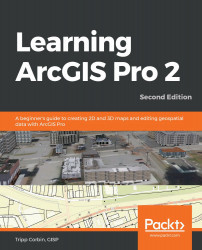This group contains tools that allow you to select or deselect records from within the table. Records are the rows you see in the table. If you are looking at an attribute table, each record in the table corresponds to a feature within the layer on the map. Hence, selecting a record in the table will also select a feature on the map. Let's look at these in more depth:
- All: This tool selects all records within the active table.
- Switch: This tool reverses your selection. All records that were not selected originally become selected, and all those that were selected are deselected.
- Clear: This tool clears your selection. This means it deselects all selected records, leaving you with nothing selected.
- Layer from Selection: This tool creates a new layer that contains the features that were selected. This new layer will reference the same data source, but will only display the features that were selected originally...