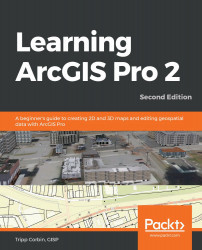In addition to extruding a layer so that it appears in 3D, you can also apply traditional symbology methods such as those youlearned about in Chapter 3, Creating 2D Maps. This makes Scenes even more powerful when visualizing data, by making them more informative.
In this step, you will apply traditional graduated color symbology to the Census Blocks layer to make the Scene even more informative and easy to interpret. You will symbolize each census block, using a color that represents the population range it falls into. You can do this by following these steps:
- In the Contents pane, select the Census Blocks layer.
- In the ribbon, click on the Appearance tab.
- Click on the small arrowhead located below the Symbology button, then select Graduated Colors, as shown in the following screenshot:

- The Symbology pane should now be open. Then...