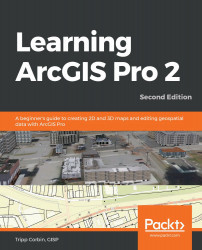The Catalog pane provides access to the Projectitems. From there, you can access maps, scenes, folder connections, layouts, database connections, and other elements that are associated with the project, as shown in the following screenshot:

The Catalog pane, shown in the previous screenshot, contains three tabs at the top—Project, Portal, and Favorites. The Project tab allows you to access project items that are eitherstored within the project, such as maps or layouts, or that you have established a connection to for the project, such as a folder, database, or web connection. It should be mentioned that ArcGIS Pro does not support personal geodatabases. However, files, workgroups, and enterprise geodatabases are supported.
We will now move on to the Portal tab section.