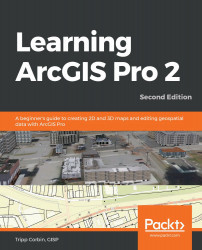In this step, you will connect to the Union City geodatabase that you used in the last exercise. You will then set up your scene to use the Digital Elevation Model (DEM) in that geodatabase as the elevation surface. The elevation surface serves as the ground level or height that all the other layers are overlaid onto within the three-dimensional views provided in a scene:
- Right-click on your scene in the Contents pane and select Properties.
- Click on the General option in the left-hand side window and rename the scene Union City.
- Click on the Coordinate System option in the left-side window, then click on the drop-down arrow located adjacent to the Add Coordinate System button. It looks like a wireframe globe with a green plus sign.
- Select the Import Coordinate System option from the list of options that can be seen in the following screenshot:
...