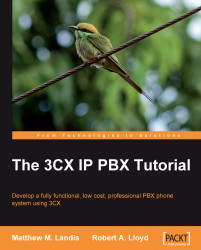We'll use the 3CX VoIP Phone softphone as the first phone that we will connect to our 3CX Phone System and we'll use a PC or laptop as our first extension. You can download the softphone from the following URL and you can just click on it to install:
http://www.3cx.com/phone-system/downloadlinks.html
Simply click Next on each screen, and when the install is done the 3CX VoIP Phone will be launched. The Connection settings screen will open, as shown in the following screenshot, to configure the 3CX VoIP Phone for the first time.
We will set up this extension to be 101. There are only four fields you will need to fill in:
Extension: 101
ID: 101
Password: 101
I am in the office local IP: The IP address of your 3CX server
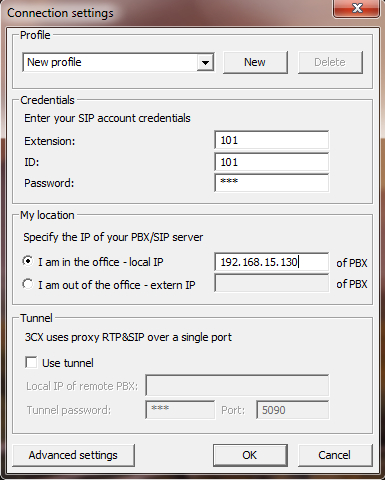
When you click OK, the softphone will connect to 3CX. You may get a Windows firewall message as shown in the following screenshot, make sure you allow 3CX VoIP Phone access to private networks. The status area of the 3CX VoIP...