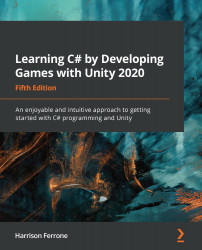We want to draw the player's eye to the collectible items that we'll place around the level, so let's add a simple particle effect to the Health_Pickup object:
- Click on Create | Effects | Particle System in the Hierarchy panel:

- Position the Particle System object in the middle of the Health_Pickup object.
- Select the new particle system and update the following properties in the Inspector tab:
- Start Lifetime to 2
- Start Speed to 0.25
- Start Size to 0.75
- Start Color to orange or a color of your choice
- Open the Emissions tab and change the Rate Over Time to 5.
- Open the Shape tab and change the Shape to Sphere:

The Particle System object we created will now render and emit particles in every frame based on the properties we set in the Inspector tab.