Depending on which version you've purchased, Cinema 4D comes equipped with additional content and presets that you can easily import into your projects. These extra files are found in the Content Browser, which is an organized Viewer for you to browse through all the additional content that comes with Cinema 4D. The Content Browser has 3D models, materials, sample projects, and perhaps much more if you have Cinema 4D Prime, Visualize, Broadcast, or Studio. This recipe shows you where to find this additional content within Cinema 4D.
Start a new project for this recipe; you don't need to use the obstacle course any more.
Head up to the Window menu, look inside, and find the Content Browser option and click on it to open it. A new window pops up with a listing of folders and places on your computer located on the left-hand side. Untwirl the Presets folder to reveal even more folders inside; this is where the additional content is stored. It works very similar to your operating system's folder and file structure.
We are only going to explore the Prime folder because that is the most basic package available in Cinema 4D and all other versions should include those presets as well. Un-twirl the Prime folder, this reveals even more sub-folders. The folders should include Example Scenes, Humans, Light Setups, Materials, and Misc.
Double-click on the Humans folder and you'll find two models, Fred and Lisa, that you can double-click and they will import into your scene directly. Place Fred in the scene and notice how he resides at the origin of your new project:

Reopen the Content Browser by pressing Shift + F8 if you've closed it. Now, go under the Light Setups folder and double-click on the 3 Point Light Stage option, and Cinema 4D will add a basic light setup to your scene with Fred:
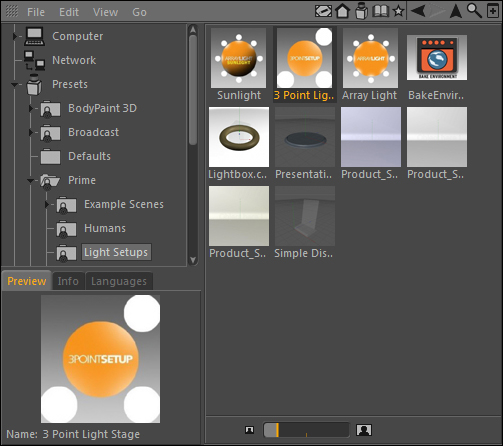
Reopen the Content Browser once more, and now navigate to the folder labeled Materials. Once in this folder, go to the next level in the Basic folder and scroll down to find the material named Metal 003. Take this material and drag it directly onto Fred; on the release of your mouse, Fred will go from being made of flesh to being made of metal. The metal material is now also imported into your Material Manager:
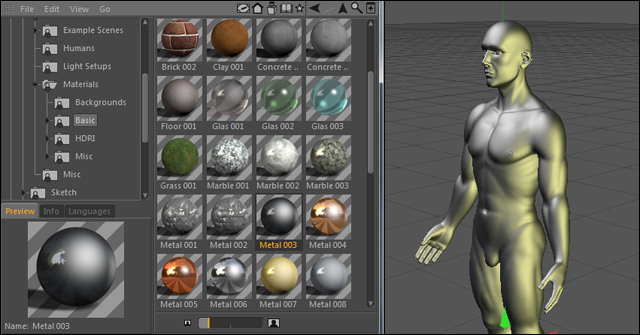
The Content Browser is found inside the Window menu and is a great tool for using the extra presets and projects Maxon provides with their software. It's a great way to get quick results by using prebuilt items, and you can even add your own presets as well as purchase and install other content from third parties.
Be sure to go through all of your folders inside the Content Browser to see what kinds of files are available to you. It can save tons of time by having professional quality presets ready to go at your fingertips. The Content Browser can import them into your scene instantly; use it to your advantage.
The beauty of the Content Browser and its presets are that you can easily import them into your project and open them up to learn how a particular effect is achieved. If you want to know some good techniques for creating metallic textures, examine the metal material we imported as well as the others available and determine what goes into creating a good metal texture. Once you examine all of the content available, open up any project or preset that piques your interest and examine how it's done.



