The utility widget
As mentioned previously, there’s a shortcut that simplifies many rendering processes, especially when it comes to creating sequences for rendering. Instead of manually creating and associating sequences with cameras, you can streamline the process with just a click. This one-click solution involves the use of a utility widget, which Unreal Engine has conveniently provided. To access this utility widget, follow these steps:
- In the Content Browser area, ensure that Show Plugin Content is enabled by clicking on the Settings icon on the right-hand side.
- Look for Still Rendering Widget within the Engine | Plugins | Movie | Render Queue Content | Editor | Stills directory.
- Right-click on the widget and select Run Utility Widget; a window will appear:
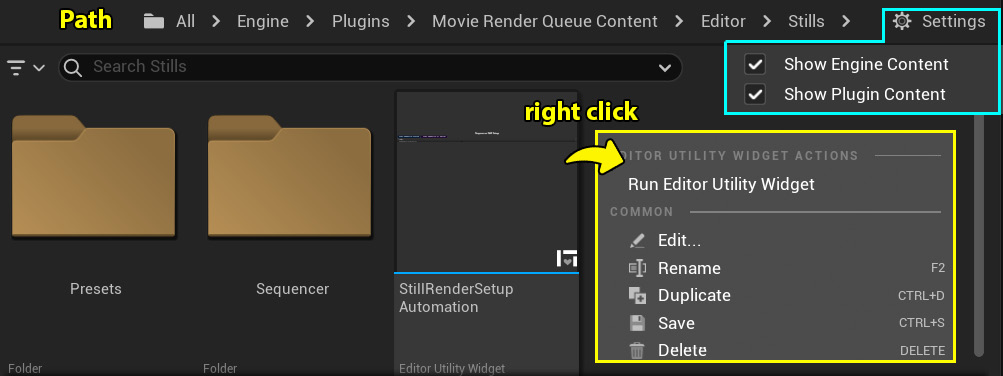
Figure 16.36: Running the utility widget
In this window, you’ll find a few options, but the essential ones are the Render button and the Presets section. While...



