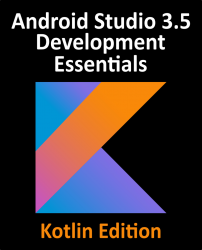2.4 The Android Studio Setup Wizard
The first time that Android Studio is launched after being installed, a dialog will appear providing the option to import settings from a previous Android Studio version. If you have settings from a previous version and would like to import them into the latest installation, select the appropriate option and location. Alternatively, indicate that you do not need to import any previous settings and click on the OK button to proceed.
Next, the setup wizard may appear as shown in Figure 2-2 though this dialog does not appear on all platforms:

If the wizard appears, click on the Next button, choose the Standard installation option and click on Next once again.
Android Studio will proceed to download and configure the latest Android SDK and some additional components and packages. Once this process has completed, click on the Finish button in the Downloading Components dialog at which point the Welcome to Android Studio screen...