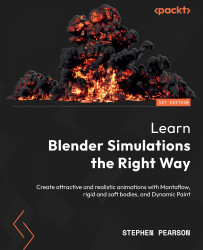Adding the objects
The first thing we need to decide is how big we want the flag to be. The size of the flag also depends on the height of the flagpole. For example, a pole that is 6 meters or 20 feet would have a flag that is about 91 x 152 centimeters or 3 x 5 feet. The taller the flagpole, the bigger the flag should be. With that in mind, let’s go ahead and get started with this tutorial.
Creating the flag
For this tutorial, we are going to be creating a flag that is 91 cm x 152 cm. So, to create it, follow these steps:
- Open a new scene in Blender. You can also go ahead and delete the default cube; we won’t need that for this scene.
- Press Shift + A and add in a plane object. Next, set the dimensions by opening the Properties panel by pressing N and then setting Dimensions to 1.52 m for the X axis and 0.91 m for the Y axis.

Figure 9.2 – Flag dimensions