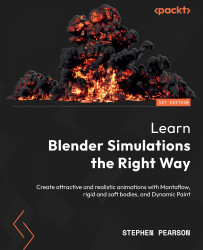Summary
We have now finished this tutorial and created a paintbrush animation using dynamic paint in Blender. Hopefully, now you have an even greater understanding of this powerful simulation and all the fun and unique things that can be achieved. Just like always, let’s recap so everything sinks in.
First, we learned how to have an object follow a curve using the Follow Path constraint. After that, we created the hair particles and gave them physics, so they bend and deform. Then we instanced a long cube on each hair particle and used that as the brush in the dynamic paint simulation. We created the canvas, set up all the settings, and made an image sequence. With that image sequence, we imported it into the material and then learned how to customize the colors easily. We also discussed the hair particle material and created a nice gradient. Finally, we set up the camera and rendered the animation!
I hope you are ready because in the next chapter, we will be moving away...